STEP1: Create your Document Management folder and add all needed columns and save.
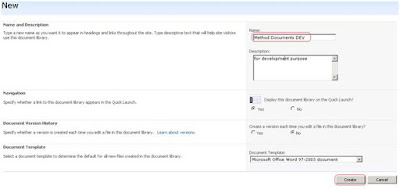
STEP2: Configure ‘Advanced Settings’ for the document library which you have created in STEP1 and enable the management of content types.
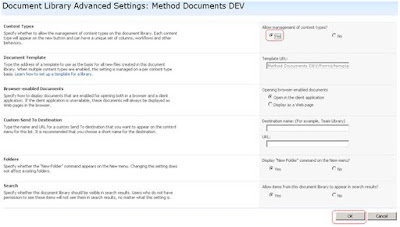
STEP3: Create a new Site Column as multiline rich text.
STEP4: Create a new Content Type and add the column created in STEP3.
STEP5: Add the Content Type to the document library using the ‘Add from existing site content types’ link.
STEP6: Save the document library as a template and delete the document library.
STEP7: Create new document library again using the template from STEP6.
STEP8: Now you are able to use a rich text column within a document library.
As well as you can change the view documents settings with the help of Designer.
STEP1:open page in designer.
STEP2:change the display mode to XSLT.
STEP3:edit the Hyperlink column Header as any other column so that it can support for sorting kind of functionality.
No comments:
Post a Comment